Mac mail (iOS) - sync calendar, contacts and email
Use our easy Configurator to set up your email, calendar and address book
Go to the Configurator
OR follow the next steps to manually configure your device.
1. Follow the standard procedure to setup POP3 or IMAP mail client:
- Guide for POP3
- Guide for IMAP
2. For calendar synchronization you need to setup a CalDav account.
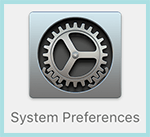
1. Open "System Preferences".
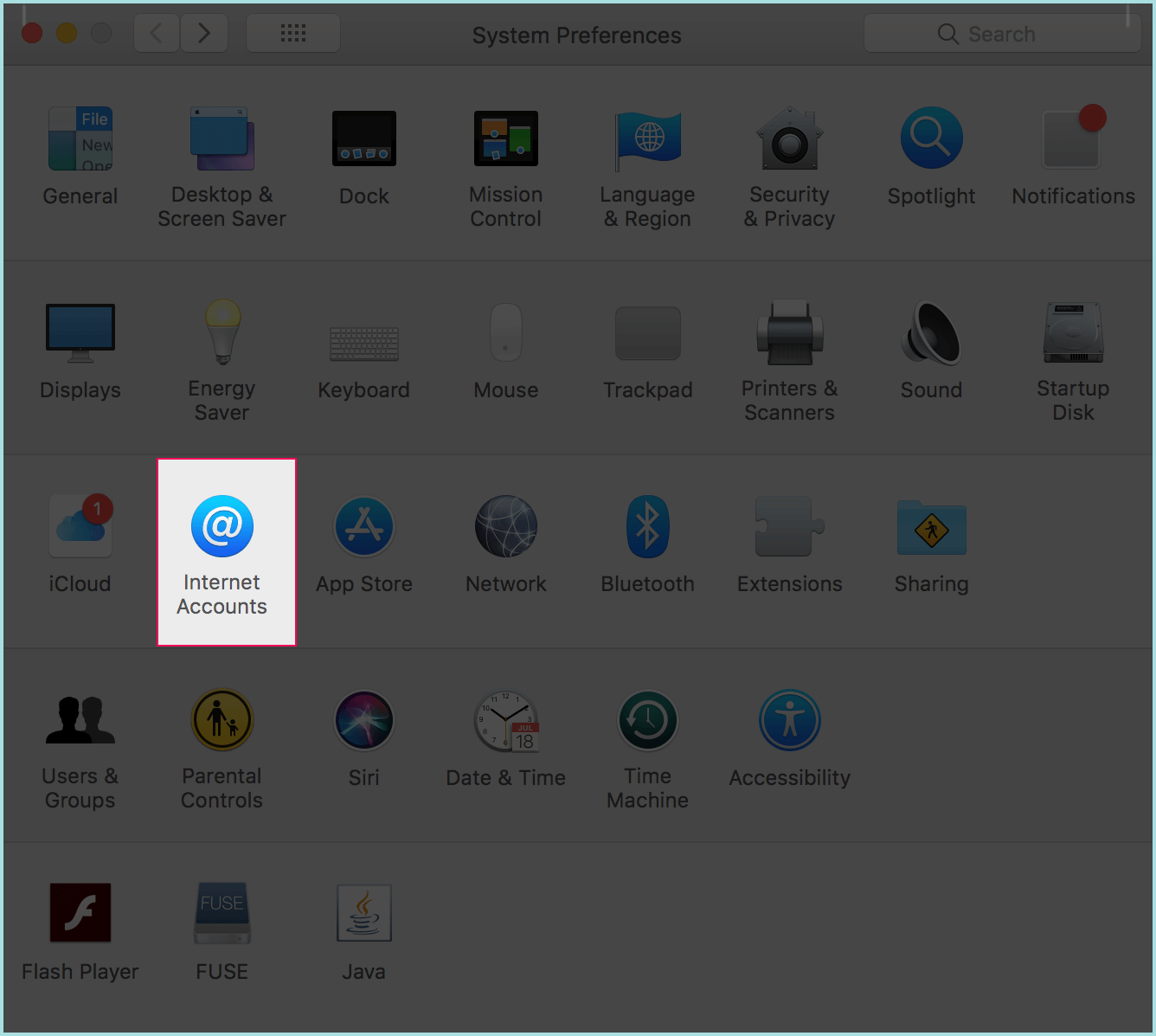
2. Click on "Internet Accounts".
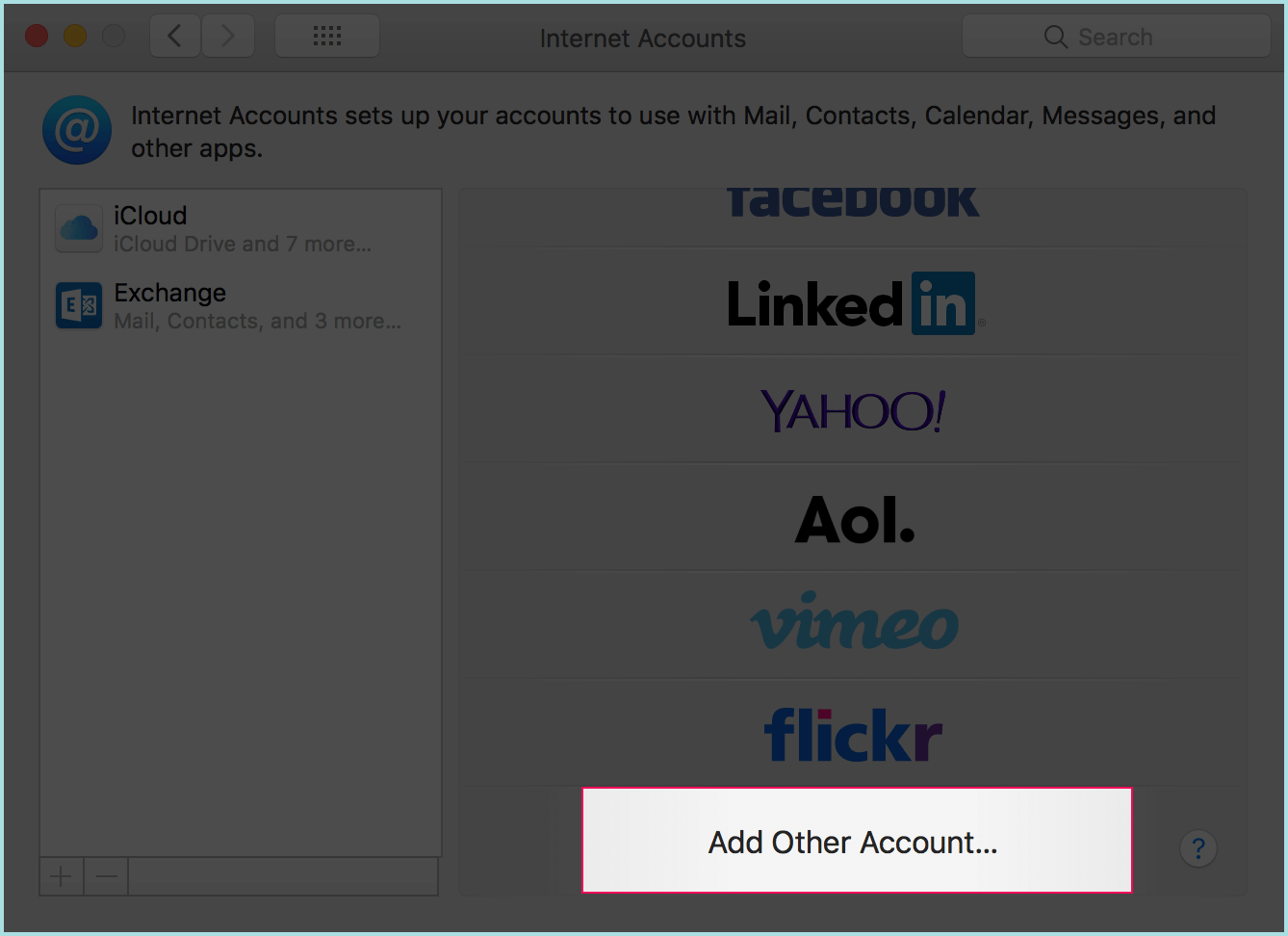
3. Click on "Add other account" at the bottom.
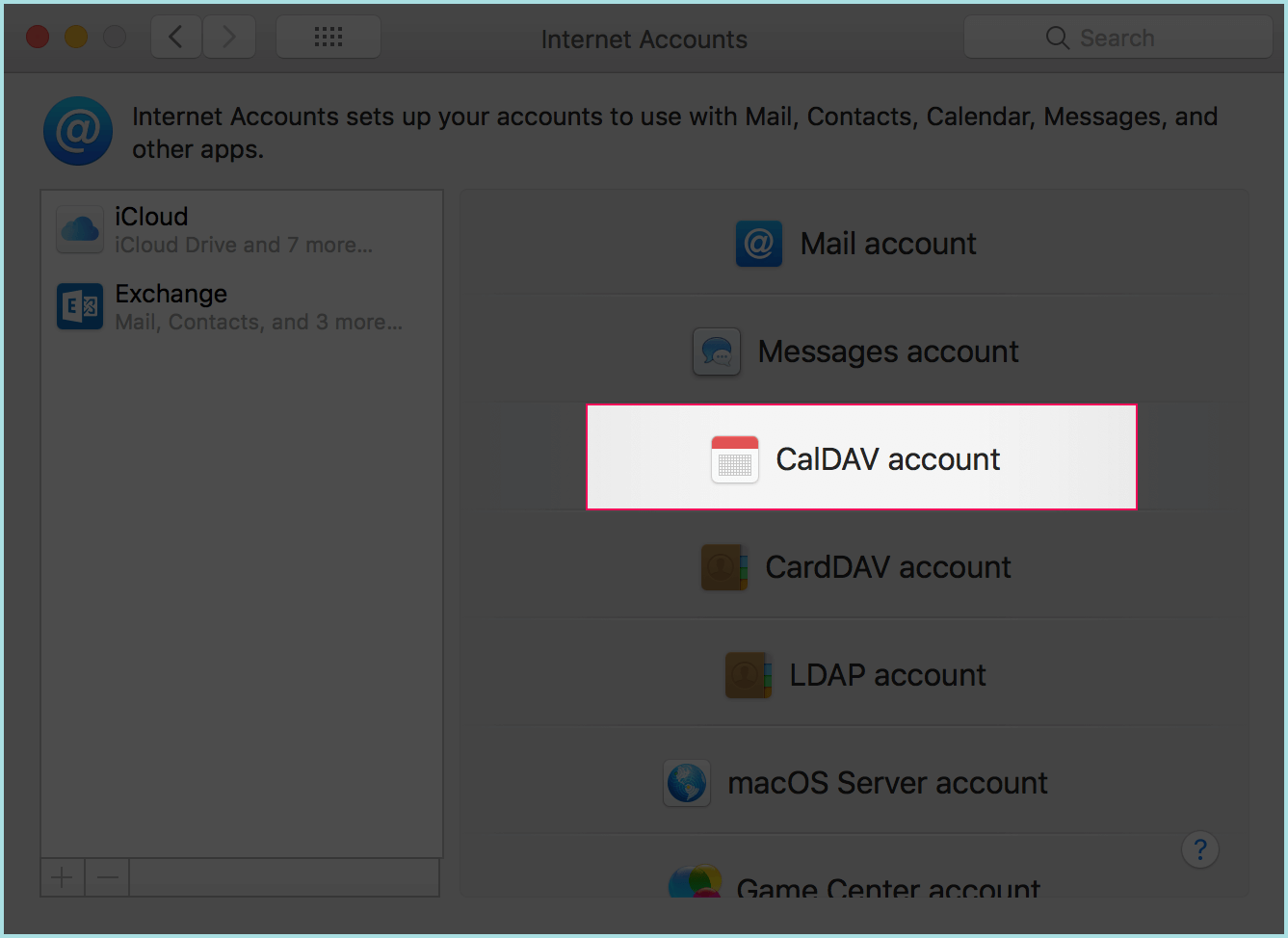
4. Click on "Add a CalDav account".
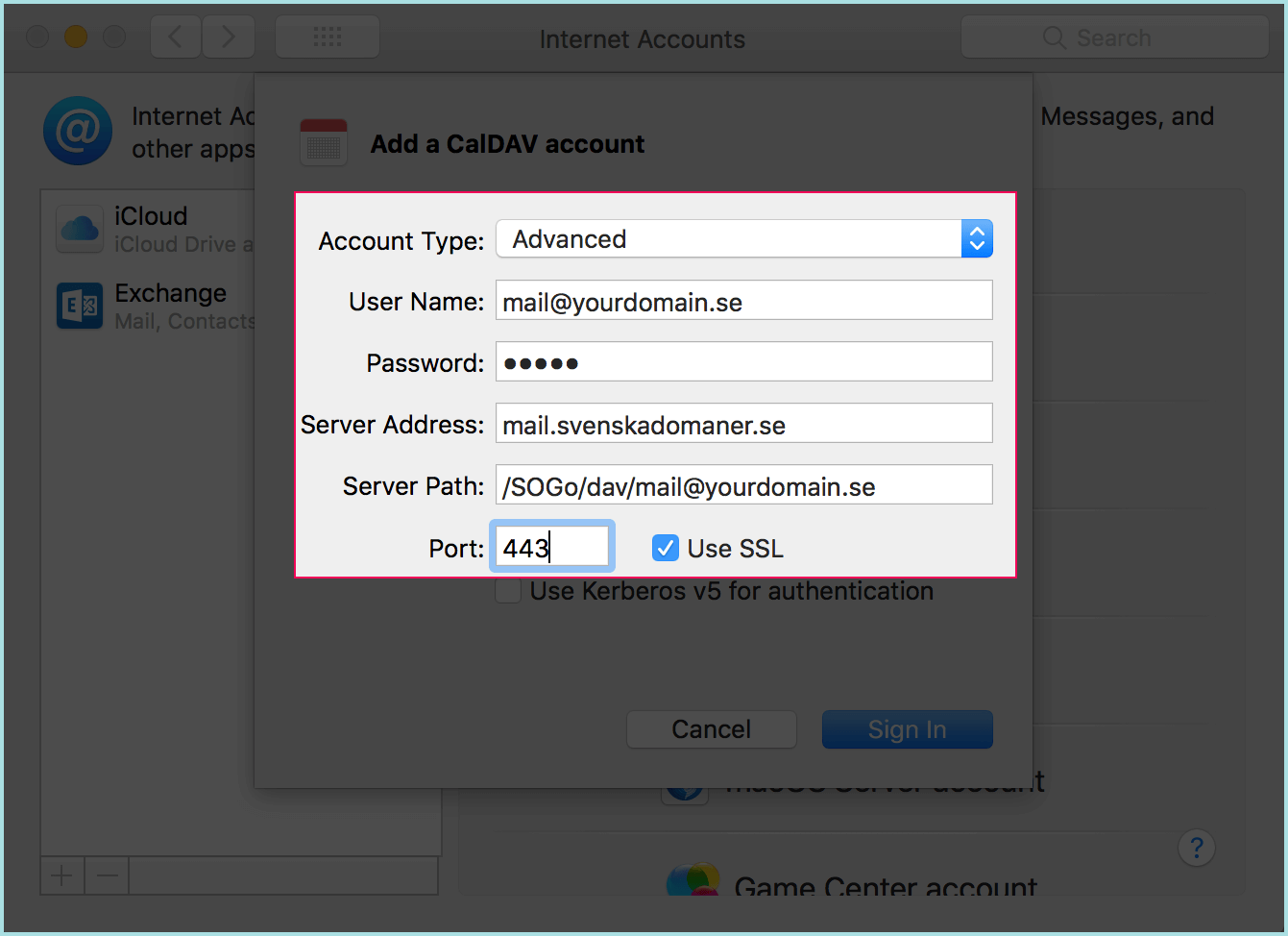
5. Select "Advanced" as account type.
Fill in your e-mail you wish to configure next to "User Name:".
Fill in the password chosen for the e-mail you are configuring next to "Password:".
Fill in mail.svenskadomaner.se next to "Server address:".
Fill in /SOGo/dav/[your full email address] next to "Server path:".
Port: 443.
Make sure "Use SSL" is checked.
6. Click "Sign in".
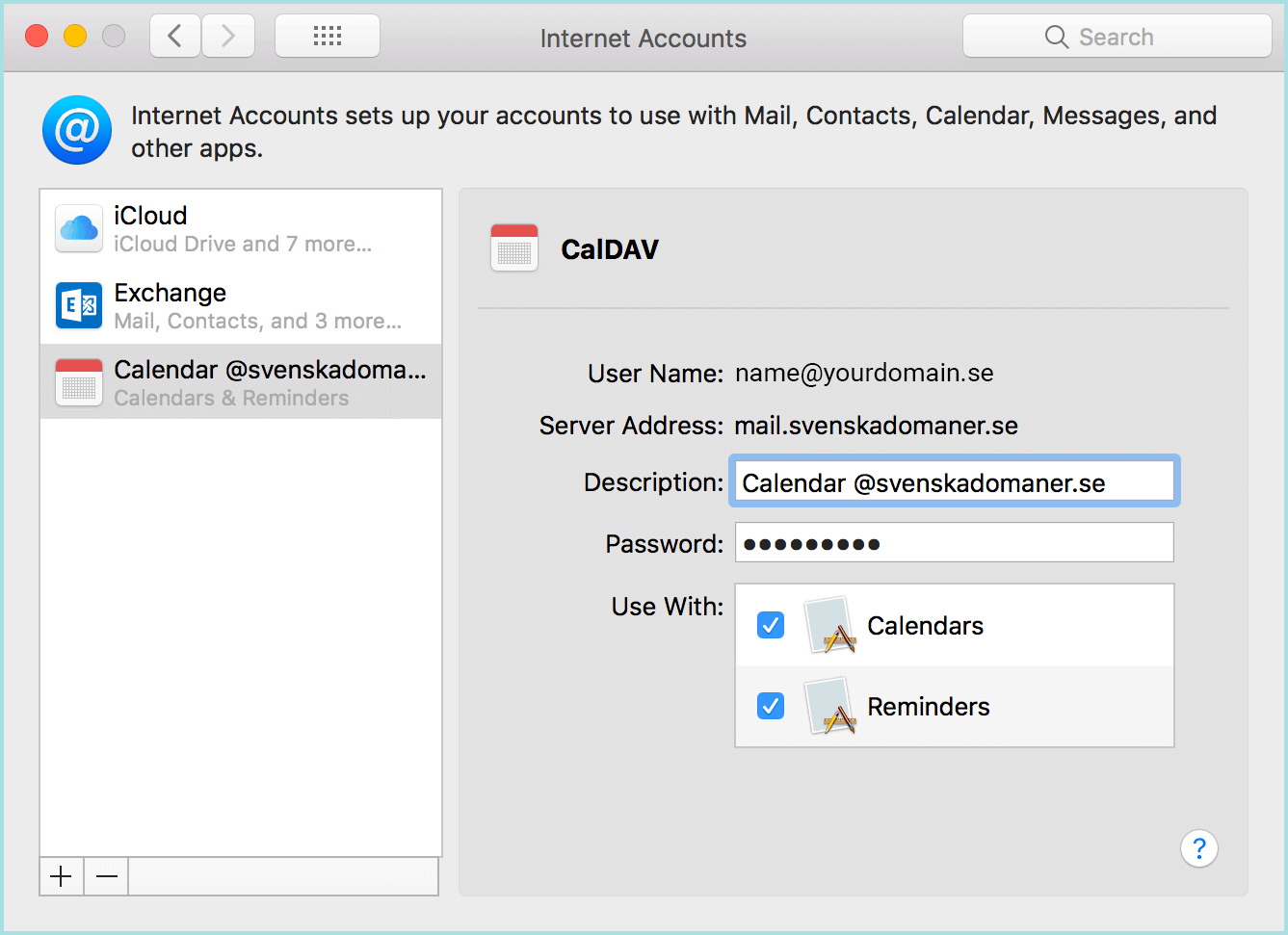
7. On the final screen you can enable reminders if you want.
3. For contact synchronization you need to setup a CardDav account.
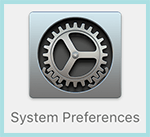
1. Open "System Preferences".
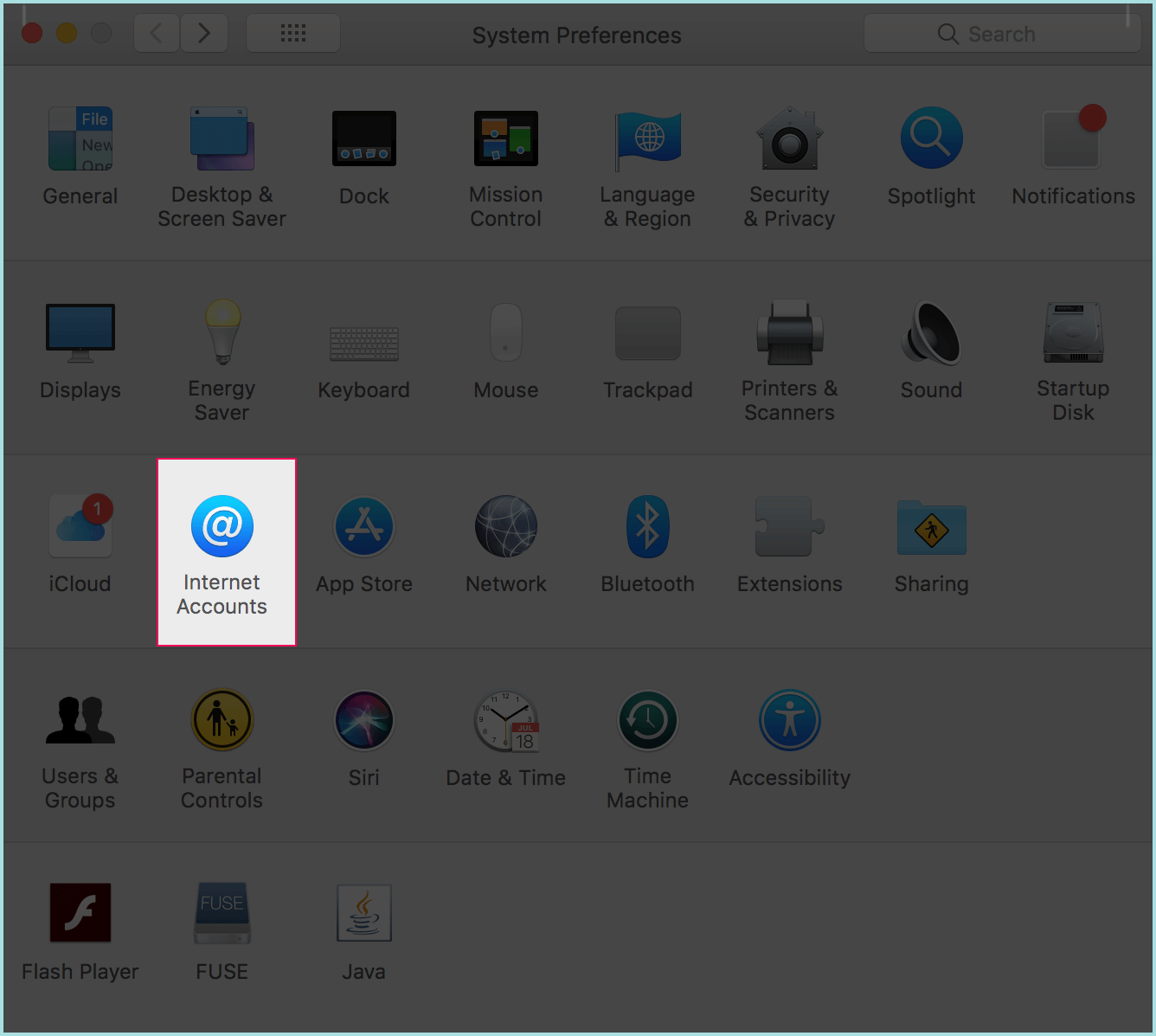
2. Click on "Internet Accounts".
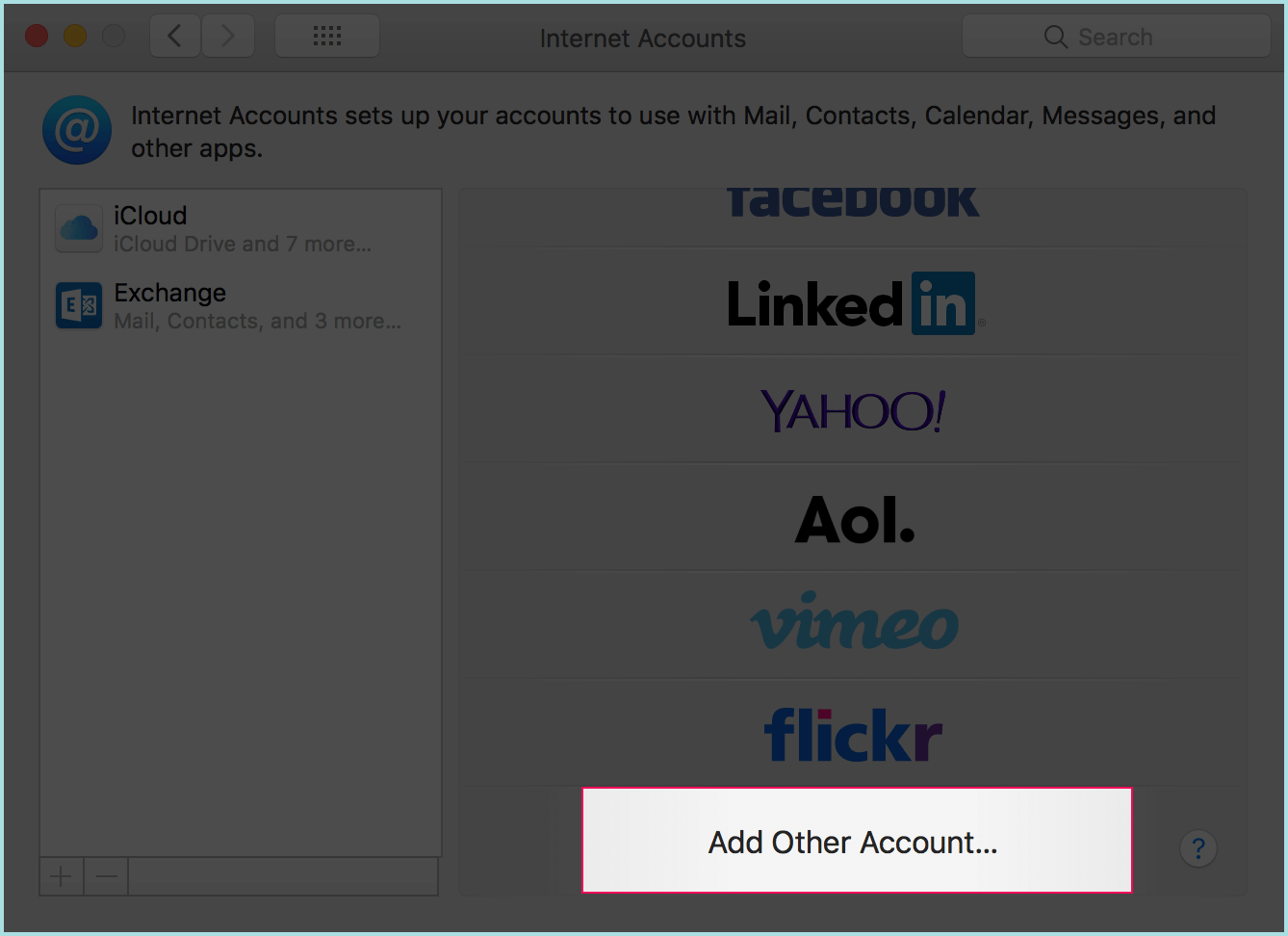
3. Click on "Add other account" at the bottom.
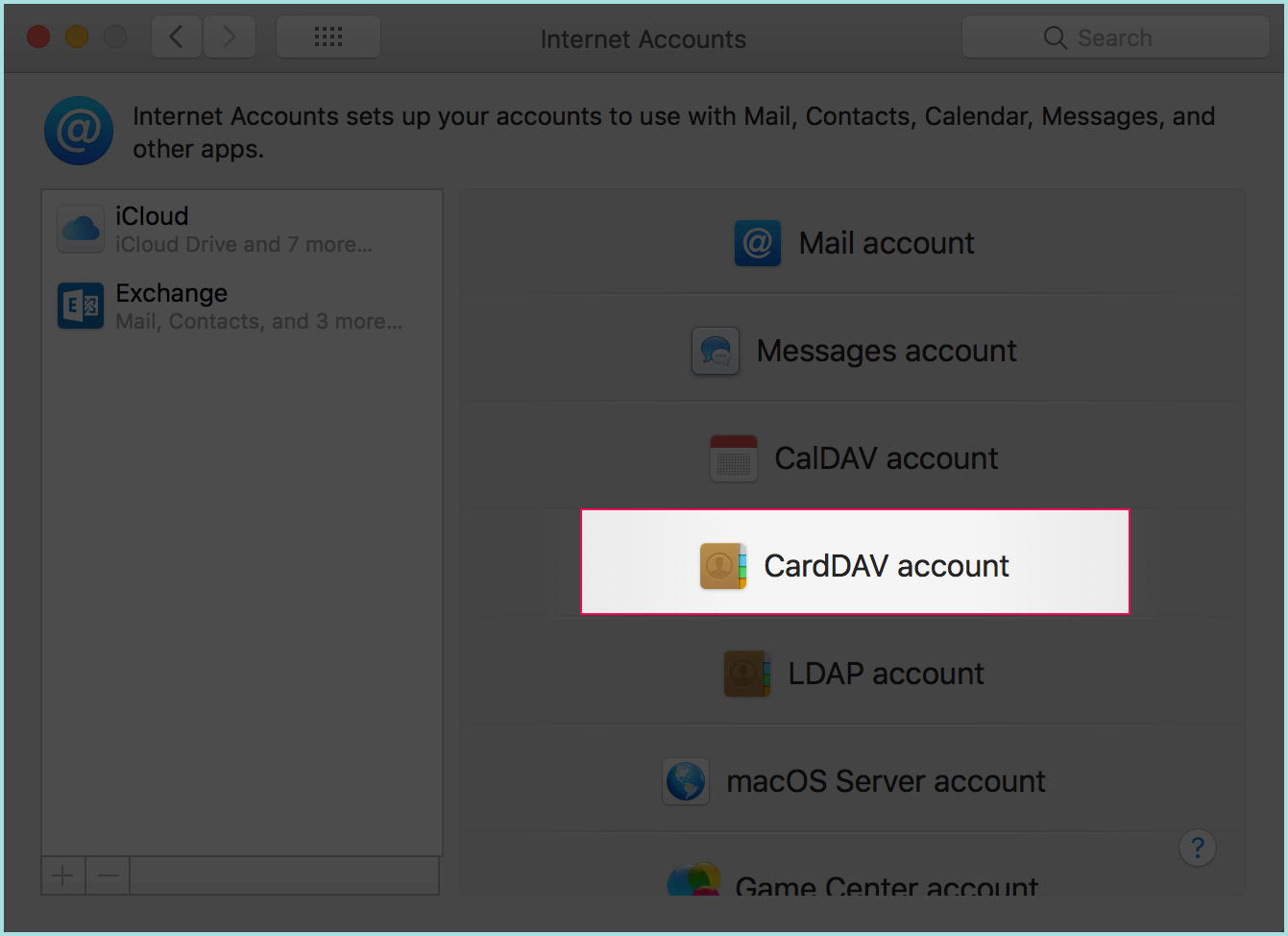
4. Click on "Add a CardDav account".
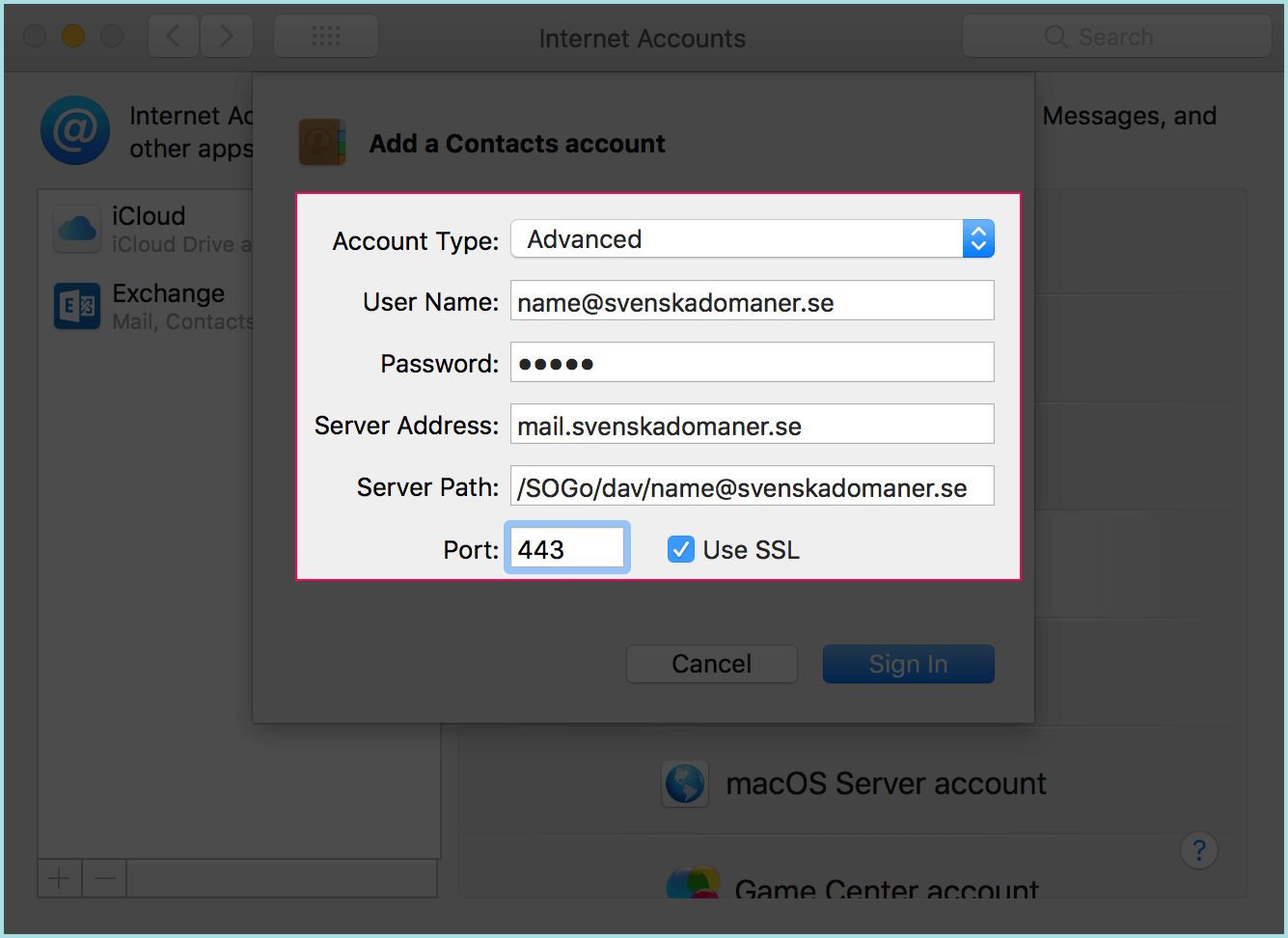
5. Select "Advanced" as account type.
Fill in your e-mail you wish to configure next to "User Name:".
Fill in the password chosen for the e-mail you are configuring next to "Password:".
Fill in mail.svenskadomaner.se next to "Server address:".
Fill in /SOGo/dav/[your full email address] next to "Server path:".
Port: 443.
Make sure "Use SSL" is checked.
6. Click "Sign in".
This article is not yet rated.
Login to give us feedback
Popular Questions
- How do I add a signature to my emails (webmail)?
- What is a SSL-Certificate?
- How do I change password for an email address?
- How do I create an email account?
- How to resolve issue with DNS?
- Why has there been a lot of weird characters added to my domain name?
- Why is my domain still regarded as "Available" after I have placed my order?
- How to set out of office auto responder?
- How to import DNS/forwarders data?
- What methods of payment do you accept?
