How to add a logo to your site with Weebly?
Every website needs a name, and you can choose to display that name on your website with text or as an image. Whichever you choose, it will be visible on each page of your site. You can also disable this completely, but let's take a look here at adding a logo image. Find the title at the top of the page and mouse over it to reveal the options. Don't see the title? Go to the General section of the Settings tab and make sure that you have a site title entered and that the checkbox to display it is enabled.
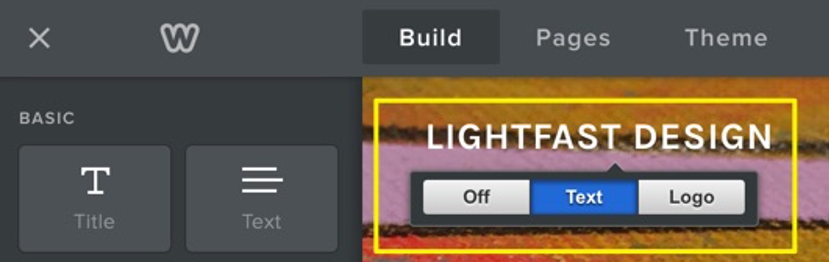
Click on Logo to bring up the image upload dialog. If you've already uploaded an image, you can toggle from Text to Logo to Off with these buttons. You can also remove a previously uploaded logo image with the trashcan icon, which will appear here if you have an image uploaded.
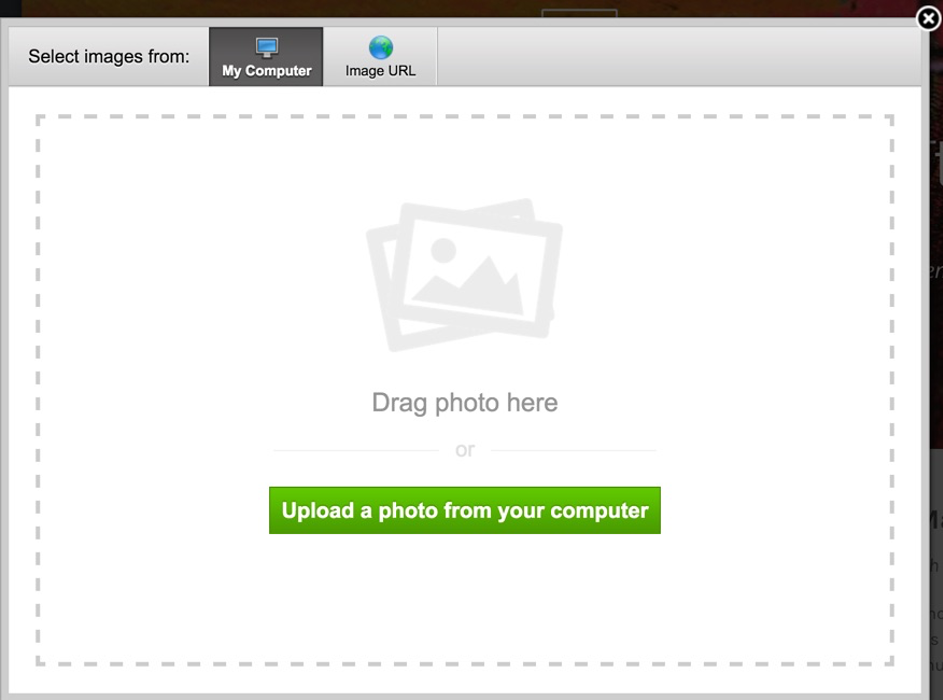
Click the button to locate your image file or drag it directly onto the window if you prefer. You can upload any standard image file (JPG, PNG, GIF), but your logo will likely look the best if it has a transparent background and a color that contrasts well with the background of your site.
Here's how the example website looks with a white logo image on a transparent background:
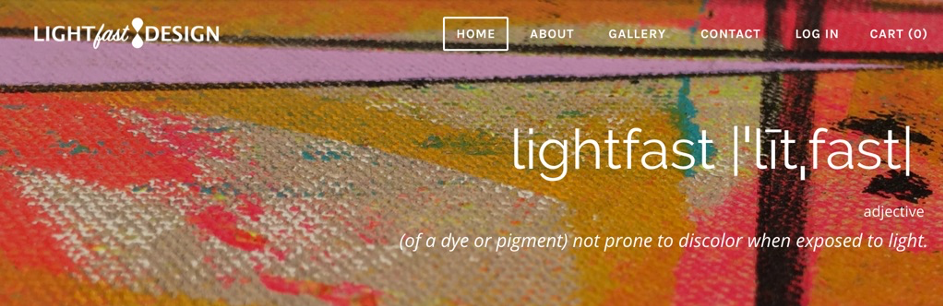
You'll get the best results if you use an image that isn't too tall or wide, especially if it was designed to be used as a website logo.
If you don't have a logo image but still want to customize the look of your site title, you can always choose a more decorative font and change the size and color of the text. Check out our guide How do I choose and change fonts? to learn more.
This article is not yet rated.
Login to give us feedback
Popular Questions
- How do I add a signature to my emails (webmail)?
- What is a SSL-Certificate?
- How do I change password for an email address?
- How do I create an email account?
- How to resolve issue with DNS?
- Why has there been a lot of weird characters added to my domain name?
- Why is my domain still regarded as "Available" after I have placed my order?
- How to set out of office auto responder?
- How to import DNS/forwarders data?
- What methods of payment do you accept?
