Mail app - Iphone
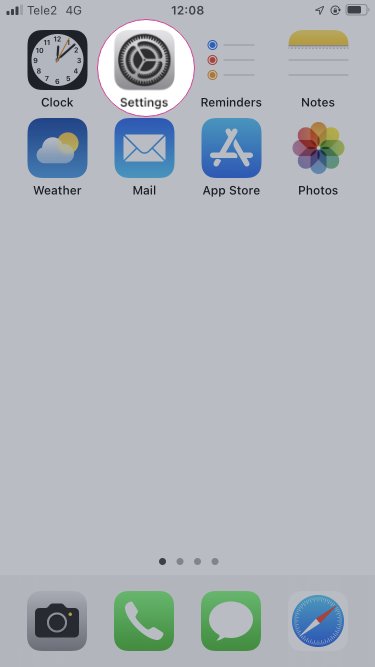
1. Press "Settings".

2. Press "Mail".
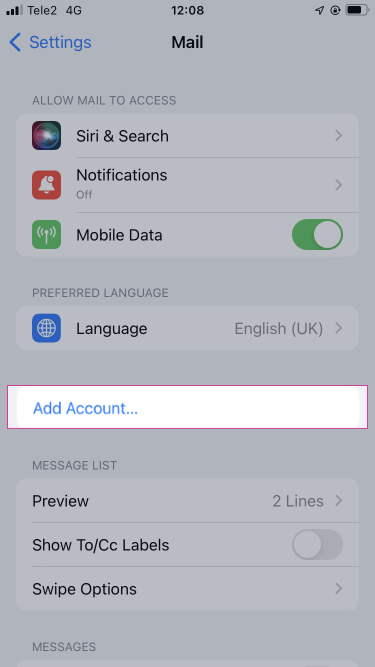
3. Press "Add Account".
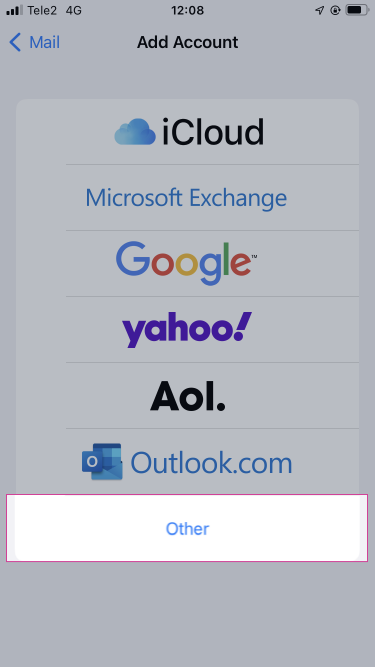
4. Press "Other"
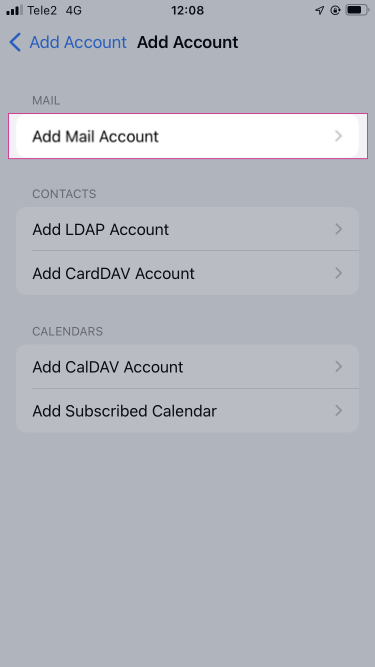
5. Press "Add Mail Account".
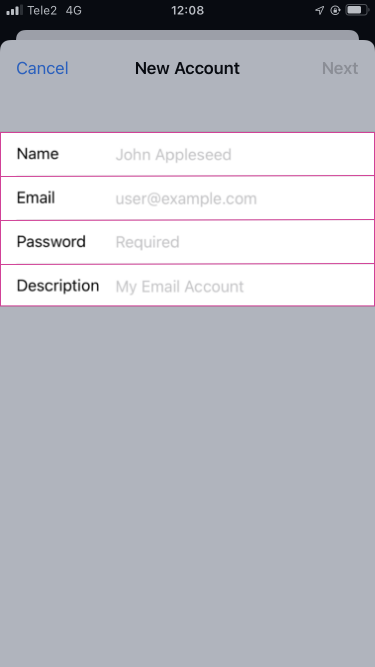
6. Fill in the following fields:
Name: your name
E-mail: your mail address
Password: the password you have selected
Description: the name you would like your account to have in your app
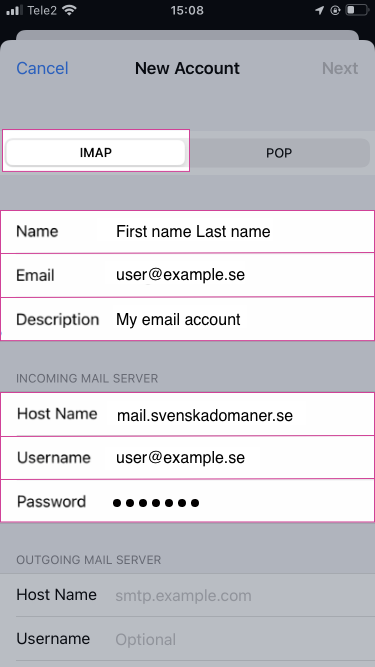
7. Make sure that you have "IMAP" marked and fill in the marked fields:
Host Name: mail.svenskadomaner.se
Username: your email address
Password: the password you selected
Host Name: mail.svenskadomaner.se
Username: your email address
Password: the password you have selected
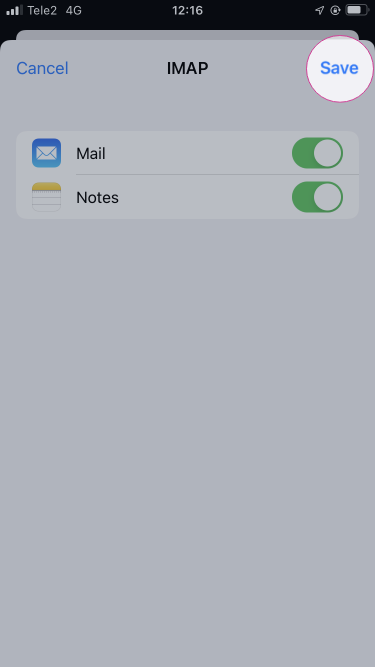
8. Press "Save".
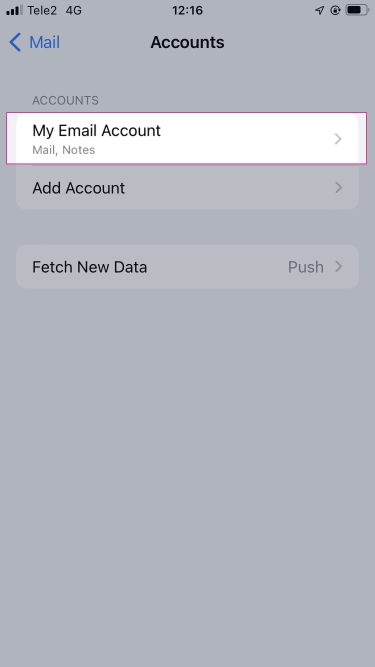
9. Select the account you just set, the name will be the one you gave in the field "Description" earlier.
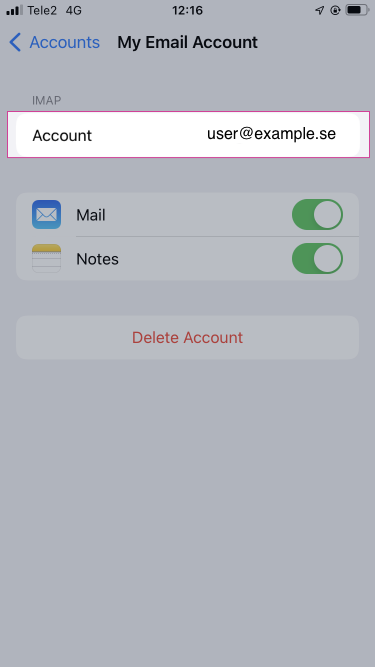
10. Select the account you just set.
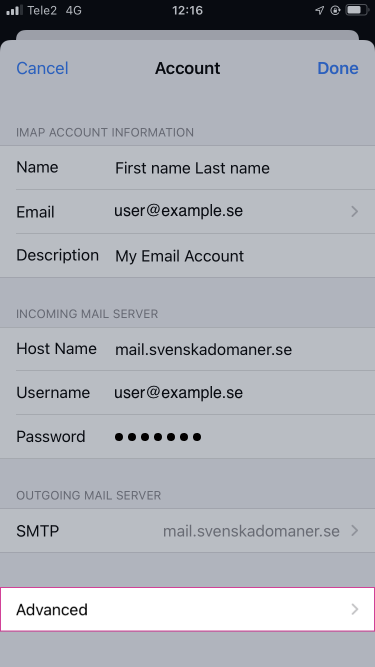
11. Press "Advanced".
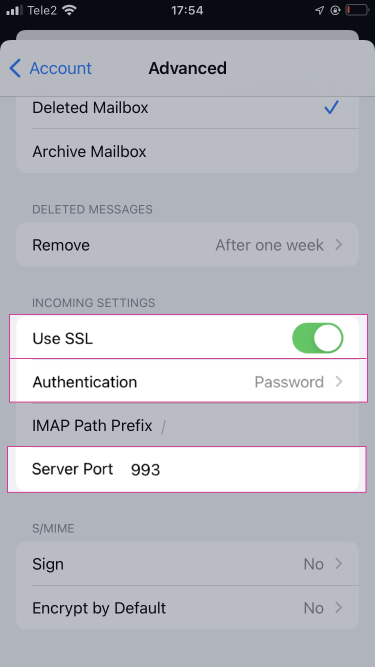
12. Fill in the following fields:
SSL: active(green)
Authentication: password
Server Port: 993
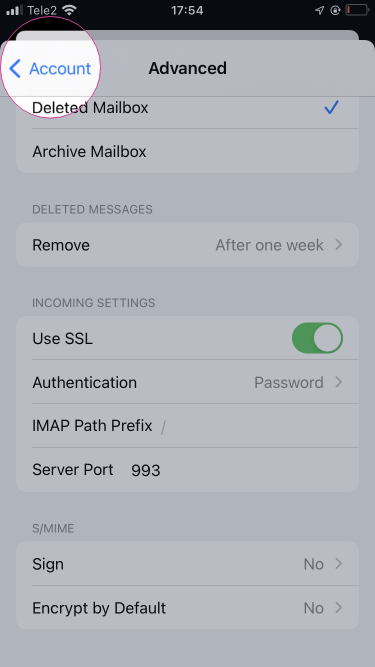
13. Press "Account".
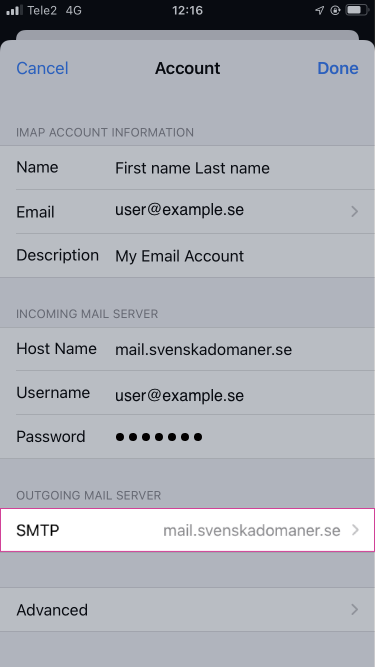
14. Press "SMTP".
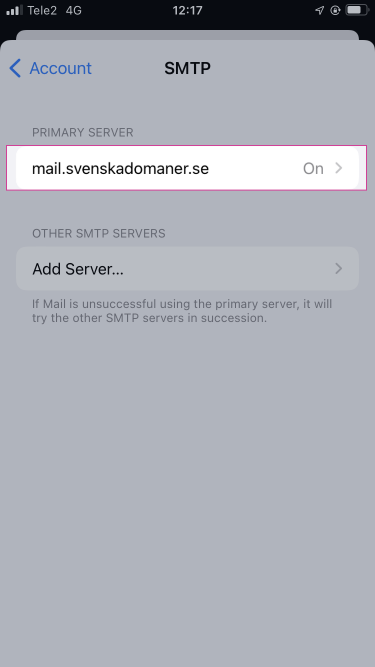
15. Select the primary server.
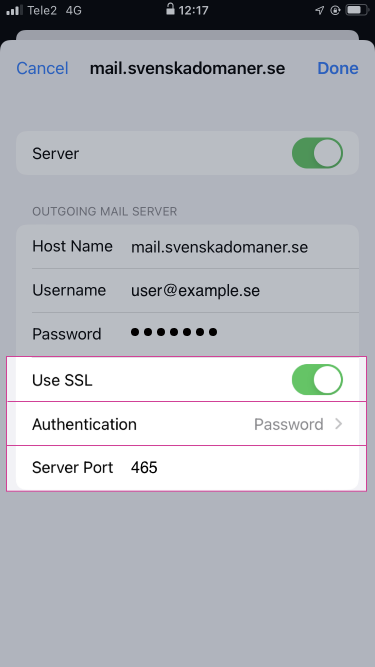
16. Fill in the following fields:
SSL: active(green)
Authentication: password
Server Port: 465 or 587
This article is not yet rated.
Login to give us feedback
Popular Questions
- How do I add a signature to my emails (webmail)?
- What is a SSL-Certificate?
- How do I change password for an email address?
- How do I create an email account?
- How to resolve issue with DNS?
- Why has there been a lot of weird characters added to my domain name?
- Why is my domain still regarded as "Available" after I have placed my order?
- How to set out of office auto responder?
- How to import DNS/forwarders data?
- What methods of payment do you accept?
